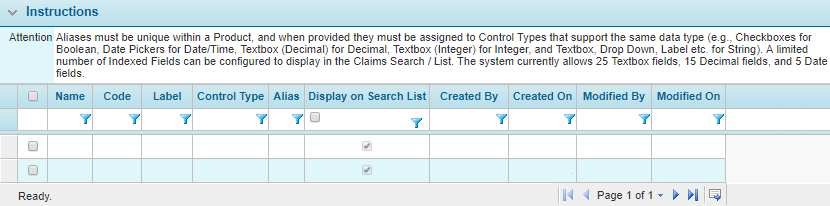Field Indexing
In general, data related to an individual claim is separate from data in other claims. When using placeholders in documents, e-mails, and calculated fields in the claims module, they will only retrieve data from the currently selected claim.
Field Indexing collects data across all claims, and makes it available for searches, data comparisons, documents, and e-mails. In addition, indexed fields can be made available as optional columns in the Claims Search / List.
Managing Index Fields
Individual fields can be referenced using the Code, or an Alias can be defined for one or more fields of the same data type. Referencing the alias accesses all fields associated to that alias. The alias can be used to reference the indexed content in documents, e-mails, and calculated fields. The placeholder will be the exact alias name, enclosed within square brackets, such as [[Alias]]. Fields can be added to the index multiple times, under different aliases.
- Once a Product has been selected, click Field Indexing in the Product Menu widget. A list of indexed fields is displayed. For instructions on selecting a product, see the Viewing and Modifying a Product section.
- Select an action.
- Click Add to add a new Index Field.
- Double-click within a grid field in the Display on Search List column to enable inline grid editing for that field. Checking the checkbox makes the selected field available for display in the Claims Search / List. Hit Enter or click outside the field to save the changes.
- Double-click within a grid field in the Alias column to enable inline grid editing for that field. Add, edit or delete the Alias and hit Enter or click outside the field to save the changes.
- Check the boxes for one or more fields and click Delete to disable the selected fields. Deleted fields will still be functional in existing configurations, but cannot be selected for new configurations.
- When adding a new Index Field, the Fields window opens. This window contains a list of all Active fields configured within the Product.
- Check the boxes for all fields to be indexed. Indexing can be performed across different fields, but they must be of the same data type. The Fields list can be filtered to show fields of a specific type. At this point, the fields are only being added to the index list, so fields of different data types can be added at the same time.
- Click Add & Close to close the window and add the selected fields to the list, or click Close to close the window without adding any fields.
Note: To successfully create indexed fields, the Product code must be identical to the Claims Workflow code.
Once the fields are added to the list, they will be indexed and data will be added or updated whenever a claim is saved. When the associated workflow is published, the system will review all claims to backfill the indexed information.